You can edit the contents of the memory cells displayed in the memory window of the simulator. You can choose the cell you want to edit by clicking on it with the mouse or using the Tab and/or Shift-Tab keystrokes. The memory editor only recognizes decimal integers. An error dialog will be displayed if the memory cell contains an invalid entry.
| When the memory window is displaying: | Cell contents must be in the range: |
| Bytes | 0 to 255 |
| Words | -2147483648 to 2147483647 |
Note: Editing the main memory will not alter the contents of the disassembler window. The disassembled code is generated only when a machine language program is loaded into memory (from a file or by the assembler).
The most common reason for editing main memory is to alter data values.
![]() 1. Enter
the following program in the
source code editor.
1. Enter
the following program in the
source code editor.
.main
.var a b sum .end-var // Declare three variables
// Find sum = a + b
iload a
iload b
iadd
istore sum
halt
.end-main
![]() 2. Clear
the memory of the computer (Memory menu; Clear Memory
option).
2. Clear
the memory of the computer (Memory menu; Clear Memory
option).
![]() 3.
Assemble this program (F2). If you do not want to save the source code in a
file, just cancel the save dialog. The assembled program will still be loaded
into memory.
3.
Assemble this program (F2). If you do not want to save the source code in a
file, just cancel the save dialog. The assembled program will still be loaded
into memory.
![]() 4.
Click the Computer Simulator tab and then click the Run
button.
4.
Click the Computer Simulator tab and then click the Run
button.
![]() 5. Click
the Goto LV button below the memory window. The memory display
should look as illustrated below (except for the red labels which identify the
location of each variable):
5. Click
the Goto LV button below the memory window. The memory display
should look as illustrated below (except for the red labels which identify the
location of each variable):
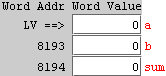
The variables a and b were not initialized by the program. Consequently, their initial values depend on what was last stored in the corresponding memory locations. Since we cleared memory before assembling the program, both variables had an initial value of zero and the calculated sum was also zero. That's not very interesting.
![]() 6. Edit
main memory as shown below:
6. Edit
main memory as shown below:
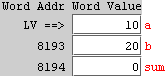
![]() 7. Reset
the computer and Run the program again (with these new data values).
7. Reset
the computer and Run the program again (with these new data values).
![]() 8. Click
the Goto LV button. Now you will see:
8. Click
the Goto LV button. Now you will see:
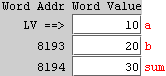
Another reason to edit main memory is to modify a machine language program that has been loaded into memory.
![]() 1. Enter
the following program in the source code editor:
1. Enter
the following program in the source code editor:
.main
bipush 4 // Push 4 onto the stack
bipush 6 // Push 6 onto the stack
iadd // Replace top two values with their sum
halt
.end-main
![]() 2. Clear
the memory of the computer (Memory menu; Clear Memory
option).
2. Clear
the memory of the computer (Memory menu; Clear Memory
option).
![]() 3.
Assemble this program (F2). If you do not want to save the source code in a
file, just cancel the save dialog. The assembled program will still be loaded
into memory.
3.
Assemble this program (F2). If you do not want to save the source code in a
file, just cancel the save dialog. The assembled program will still be loaded
into memory.
![]() 4.
Reset the computer and Run the
program.
4.
Reset the computer and Run the
program.
![]() 5. Click
the Goto SP button and verify that the value on the top of the
stack is 10.
5. Click
the Goto SP button and verify that the value on the top of the
stack is 10.
![]()
![]() 6. Click
the Go to: button with an address of zero in the text box. Make
sure the radio button Display Bytes is selected. The memory window
will
display bytes starting at address zero:
6. Click
the Go to: button with an address of zero in the text box. Make
sure the radio button Display Bytes is selected. The memory window
will
display bytes starting at address zero:
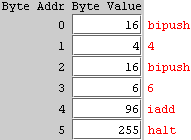
![]() 7. Modify
the operand of the first bipush instruction by setting it to 20.
7. Modify
the operand of the first bipush instruction by setting it to 20.
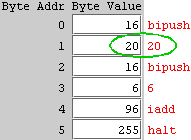
![]() 8. Reset
the computer and Run the program again. Verify that the value on the top of the
stack is now 26 (20 + 6).
8. Reset
the computer and Run the program again. Verify that the value on the top of the
stack is now 26 (20 + 6).
![]() 9. Change
the opcode at address 4 by setting it to 100 (the decimal opcode for ISUB):
9. Change
the opcode at address 4 by setting it to 100 (the decimal opcode for ISUB):
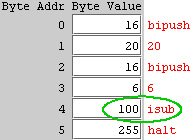
![]() 10.
Reset
the computer and Run the program again. Verify that the value on the top of the
stack is now 14 (20 - 6).
10.
Reset
the computer and Run the program again. Verify that the value on the top of the
stack is now 14 (20 - 6).
The preferred way to create a machine language program is to write the program in assembly language and let the assembler generate the machine language code. If you want to, you can write simple machine language programs using just the memory editor. However, you can not save programs written in this way.
![]() 1. Clear
the memory.
1. Clear
the memory.
![]() 2. Make
sure the memory is displaying bytes (Display Bytes) and enter this
machine language program:
2. Make
sure the memory is displaying bytes (Display Bytes) and enter this
machine language program:
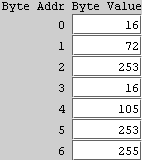
![]() 3. Reset
the computer and run the program. You should see the word "Hi" displayed in the
input/output window:
3. Reset
the computer and run the program. You should see the word "Hi" displayed in the
input/output window:
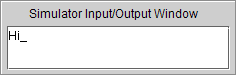
The corresponding assembly language program is given here:
.main
bipush 'H'
out
bipush 'i'
out
halt
.end-main