

In general, Mozilla Firefox seems to work best. To download an Excel file in Firefox, follow the instructions below.
1. Right-click (click the right mouse button) on the link to the Excel file that you want to download. The link text is the name of the file.
2. In the pop-up menu, select the Save Link As... option:
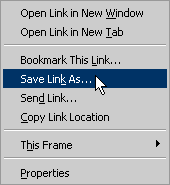
Firefox handles downloads a couple of different ways depending on how it has been set up. It can be set up to save every download to the same folder or to ask the user where to save the file each time a new file is downloaded. The remaining instructions assume that you will be asked where to save the file.
3. In the Save As dialog box, navigate to your user space in the Save in section at the top. Of course, you will use your own user name and the correct file name and the server name will probably be different, but the graphic below illustrates the basic idea. If you are using one of the computers in the Kinlaw Library computer lab or the Hamann-Ray computer lab, it is especially important that you make sure you are saving the file in your user space.
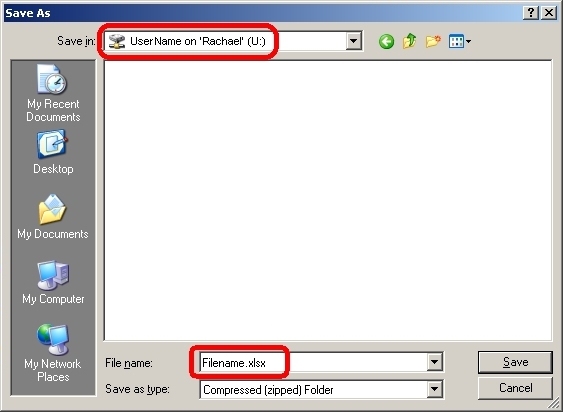
4. Click the Save button in the lower right corner.
5. To open the downloaded file in Excel, double-click the file name in the Downloads dialog:
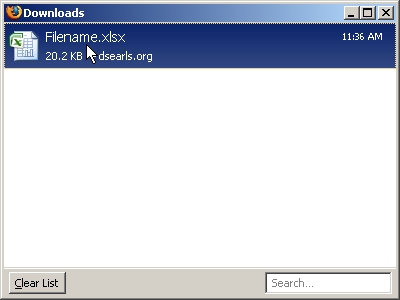
You can also run Excel and open the downloaded file from within Excel using the Open option on the File menu.