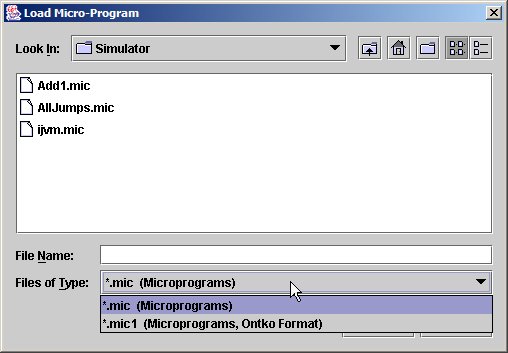
The control store contains the simulator's microprogram. In a real computer, the control store contains the machine language interpreter and can not be accessed directly. In the simulated computer, however, you have complete access to the control store.
There are two file formats for storing microprograms. The default format stores a microprogram as a file of long integers. Files using this format have a file name extension of "mic". The second format stores a microprogram as a file of bytes and is compatible with Ray Ontko's simulator. These files have a filename extension of "mic1". For more details on these file formats see Microprogram Format.
Load the contents of a microprogram file into the control store. By default, the "Load Microprogram" dialog will display only files with a "mic" extension. To load older "mic1" files, click on the file type list and choose the "mic1" file type:
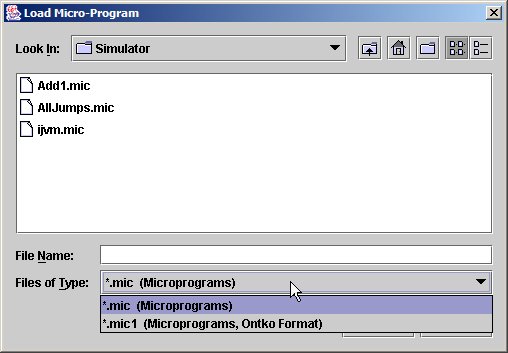
When a microprogram has been successfully loaded, the name of the microprogram file appears in the application's title bar:
![]()
Save the contents of the control store as a microprogram file. If the microprogram was loaded from a file or has been saved previously, the contents of the current microprogram file will be replaced with the contents of the control store. Otherwise, you will be asked to supply the name of the destination microprogram file.
Save the contents of the control store as a new microprogram file. You will be asked for the name of the destination file. By default, the control store will be saved as a "mic" file. To save the control store in the older "mic1" format, open the file types list (see Load Control Store above) and select the "mic1" option. The new file name will appear in the application's title bar.
You can also save a microprogram as a text file in micro assembly language format. The file name will have an extension of "mal". Note: files saved in this format can not be loaded into memory.
Clear the contents of the control store. This will set the contents of the control store to all zeroes. A microinstruction with all zeroes corresponds to ALU=0; goto 0x0. Consequently, running the simulator with a cleared control store executes the microinstruction at address zero in an infinite loop. Pressing the Break key will halt the simulator. When the control store is cleared, "None" appears as the microprogram file name:
![]()